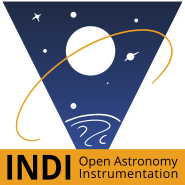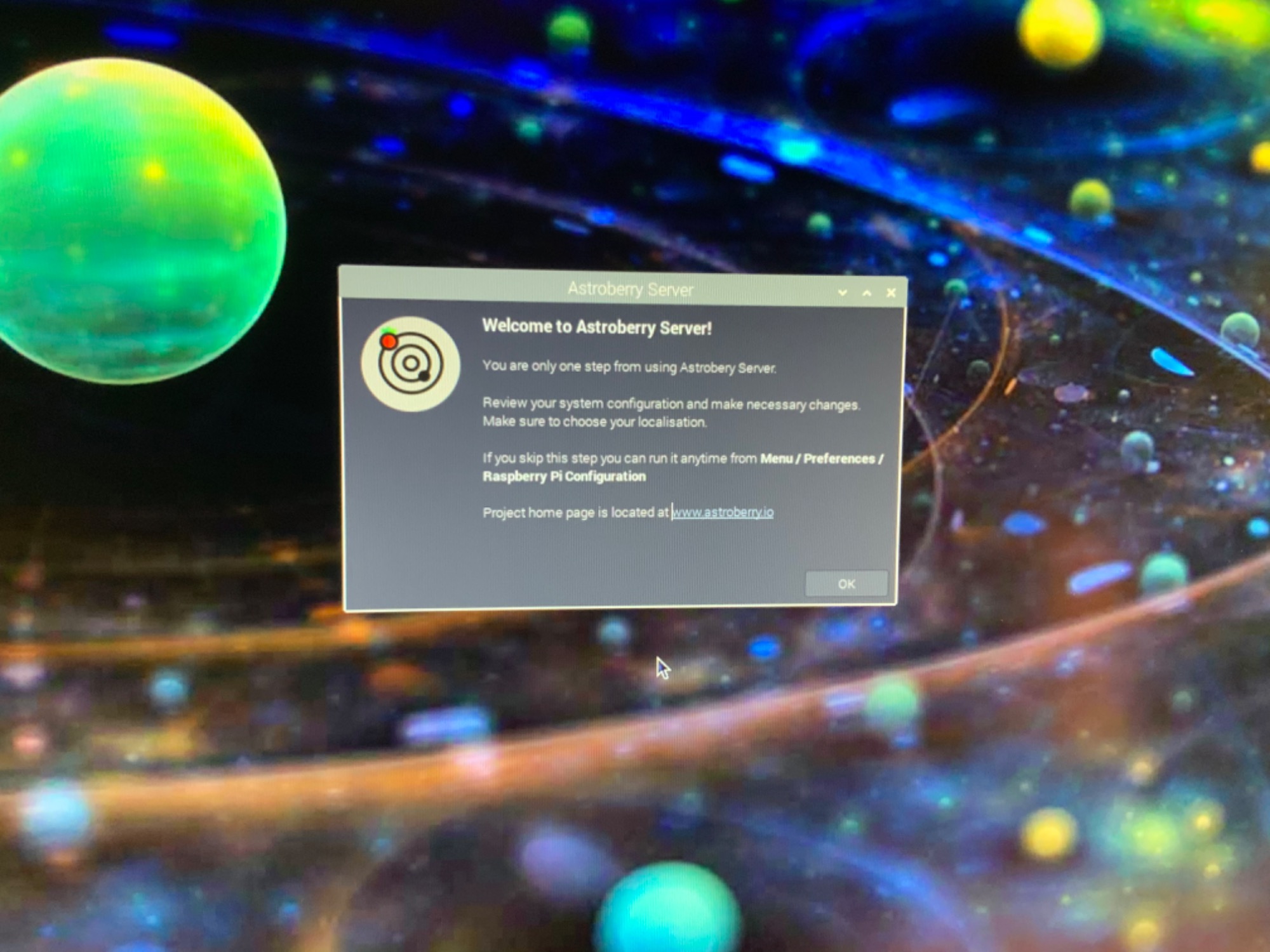Same for me, cannot get rid of it too...
I get this and a password box coming up...and can’t stop either of them.... any ideas...?
Sorry but I did not mention anything to do with keyboard, or anything to do with GPS, think you have me mixed up.....
One thing I will say is that 4k does work perfectly on raspbian buster, over VNC, RDP and noVNC, but does not work at all with this Astroberry...so something is different, also there is no way to enable it on here, but there is in raspbian buster....
The config text file here is different, on buster there was a setting to enable 4K, this is now omitted, the highest it will go is 2560 x 1600 which is mode 77, for 4k you need mode 97 which does not work....
×
INDI Library v2.0.7 is Released (01 Apr 2024)
Bi-monthly release with minor bug fixes and improvements
Astroberry Server 2.0.0 is available now!
- Radek Kaczorek
-
 Topic Author
Topic Author
- Offline
- Moderator
-

- Posts: 983
- Thank you received: 375
Replied by Radek Kaczorek on topic Astroberry Server 2.0.0 is available now!
Hi Ed, Thanks for your input. Issues reporting is highly appreciated. Let's make it easier for other users too and use github.com/rkaczorek/astroberry-server/issues
In your very case, it's not really an issue, but I understand that user manual would make it easier. Especially for new features introduced in this version.
Astro Panel (accessible in the sliding menu) determines location in the following order:
- user weather file (/home/astroberry/.config/lxpanel/LXDE-astroberry/panels/panel)
- system weather file (/etc/xdg/lxpanel/LXDE-astroberry/panels/panel)
- config file (/etc/astropanel.conf)
- GPS
At the first boot only system weather file exists, so default location for weather and Astro Panel are Warsaw, Poland.
As soon as you customize your Taskbar user weather file is used. BTW If you set the location for the first time use Panel Settings / Panel Applets and scroll to Weather Plugin, then click Preferences. Otherwise the settings will not be saved. It should not be a problem for subsequent changes. This comes from the panels logic (I do not program this part) - the first customization of Taskbar makes a copy of system weather file (default) to user weather file.
Anyway, when changing Weather Plugin location you need to be online, because the Weather Plugin uses Open Weather Map as source of location and weather data.
Nevertheless, you can create your own configuration (see config file above). This should make Astro Panel ignore Weather Plugin location data. It should but it does not at the moment due to my mistake.
As the matter of fact the proper order should be:
- config file (/etc/astropanel.conf)
- GPS
- user weather file (/home/astroberry/.config/lxpanel/LXDE-astroberry/panels/panel)
- system weather file (/etc/xdg/lxpanel/LXDE-astroberry/panels/panel)
I realized this fact after I have released the system. It will be changed in the future versions. It will come with regular system updates so you don't need to worry.
As for now just set a proper location in Weather Plugin and you will be fine, both for weather and Astro Panel.
And last but not least, yes the Astro Panel can use GPS data as a source of location
In your very case, it's not really an issue, but I understand that user manual would make it easier. Especially for new features introduced in this version.
Astro Panel (accessible in the sliding menu) determines location in the following order:
- user weather file (/home/astroberry/.config/lxpanel/LXDE-astroberry/panels/panel)
- system weather file (/etc/xdg/lxpanel/LXDE-astroberry/panels/panel)
- config file (/etc/astropanel.conf)
- GPS
At the first boot only system weather file exists, so default location for weather and Astro Panel are Warsaw, Poland.
As soon as you customize your Taskbar user weather file is used. BTW If you set the location for the first time use Panel Settings / Panel Applets and scroll to Weather Plugin, then click Preferences. Otherwise the settings will not be saved. It should not be a problem for subsequent changes. This comes from the panels logic (I do not program this part) - the first customization of Taskbar makes a copy of system weather file (default) to user weather file.
Anyway, when changing Weather Plugin location you need to be online, because the Weather Plugin uses Open Weather Map as source of location and weather data.
Nevertheless, you can create your own configuration (see config file above). This should make Astro Panel ignore Weather Plugin location data. It should but it does not at the moment due to my mistake.
As the matter of fact the proper order should be:
- config file (/etc/astropanel.conf)
- GPS
- user weather file (/home/astroberry/.config/lxpanel/LXDE-astroberry/panels/panel)
- system weather file (/etc/xdg/lxpanel/LXDE-astroberry/panels/panel)
I realized this fact after I have released the system. It will be changed in the future versions. It will come with regular system updates so you don't need to worry.
As for now just set a proper location in Weather Plugin and you will be fine, both for weather and Astro Panel.
And last but not least, yes the Astro Panel can use GPS data as a source of location
4 years 4 months ago
#46051
The topic has been locked.
Replied by Tom on topic Astroberry Server 2.0.0 is available now!
Hi,
Is the kstars nightly build?
Regards,
Tom
Is the kstars nightly build?
Regards,
Tom
4 years 4 months ago
#46073
The topic has been locked.
Replied by Avocette on topic Astroberry Server 2.0.0 is available now!
Hi Radek, After a couple of days of 'playing', I have noted a few things which are not so much issues, but perhaps missing FAQs to help the first time user:
I happen to use a Swiss French keyboard layout so the default password is 'astroberrz' - easy enough to cope with until you can log into the raspi-config tab menus. I also happen to use an iPad as my client terminal so I didn't see the sliding panel in the iOS Firefox browser implementation. I did see this when I swapped over to a Windows 10 laptop, and immediately understood about the sliding panel, although not all functions perfectly (yet).
I confirmed that the gpsd daemon was active and so tried to use my GPS dongle, after editing /etc/default/gpsd to include the device as dev/ttyACM0. The GPS Satellite Map did pick up several satellites, but never at enough signal strength to influence the GPS info Lat and Longitude. The same dongle normally works very well in EKOS/Indi with a full 3D fix in seconds. Is there some extra constraint in the Astroberry implementation which requires a higher signal strength (I wouldn't have thought so)?
My normal configuration involves being in the field away from home WiFi and therefore the Internet, and using the RPi as a WiFi HotSpot. This does work, but the lack of Internet means that some functionality, such as the Weather App, and the location setting, are a bit redundant.
I'll keep on trying things out as I find time!
Thanks again, Ed
I happen to use a Swiss French keyboard layout so the default password is 'astroberrz' - easy enough to cope with until you can log into the raspi-config tab menus. I also happen to use an iPad as my client terminal so I didn't see the sliding panel in the iOS Firefox browser implementation. I did see this when I swapped over to a Windows 10 laptop, and immediately understood about the sliding panel, although not all functions perfectly (yet).
I confirmed that the gpsd daemon was active and so tried to use my GPS dongle, after editing /etc/default/gpsd to include the device as dev/ttyACM0. The GPS Satellite Map did pick up several satellites, but never at enough signal strength to influence the GPS info Lat and Longitude. The same dongle normally works very well in EKOS/Indi with a full 3D fix in seconds. Is there some extra constraint in the Astroberry implementation which requires a higher signal strength (I wouldn't have thought so)?
My normal configuration involves being in the field away from home WiFi and therefore the Internet, and using the RPi as a WiFi HotSpot. This does work, but the lack of Internet means that some functionality, such as the Weather App, and the location setting, are a bit redundant.
I'll keep on trying things out as I find time!
Thanks again, Ed
The following user(s) said Thank You: Craig
4 years 4 months ago
#46101
The topic has been locked.
Replied by AstroNerd on topic Astroberry Server 2.0.0 is available now!
Just a FYI, 4k does NOT work on this version of Astroberry, yet I have buster on another card and runs in 4K fine, is there a reason for this not working, as I use a 4k monitor...one of the reasons to move to rpi4 was the 4k option, I have tried editing the config.txt file but no use...or raspi-config does not display the 4k resolutions either, yet they are there in Raspbian buster...
4 years 4 months ago
#46102
The topic has been locked.
Replied by AstroNerd on topic Astroberry Server 2.0.0 is available now!
Managed to get it up to 2560 x 1600 but can’t get put to 4k...the settings to change are not there the same as they are on straight raspbian buster..
4 years 4 months ago
#46106
The topic has been locked.
Replied by AstroNerd on topic Astroberry Server 2.0.0 is available now!
The following user(s) said Thank You: Craig
4 years 4 months ago
#46107
The topic has been locked.
- Riccardo Sallusti
-
- Offline
- New Member
-

- Posts: 15
- Thank you received: 6
Replied by Riccardo Sallusti on topic Astroberry Server 2.0.0 is available now!
Same for me, cannot get rid of it too...
4 years 4 months ago
#46108
The topic has been locked.
Replied by AstroNerd on topic Astroberry Server 2.0.0 is available now!
I get this and a password box coming up...and can’t stop either of them.... any ideas...?
The topic has been locked.
Replied by AstroNerd on topic Astroberry Server 2.0.0 is available now!
I have changed the password three times to my own from Astroberry, and still it needs Astroberry password on a few things and my own works on others, which is really annoying as I don’t know which one it wants and have to try both till one works, sometimes my own works and sometimes Astroberry works... ☹️☹️???
4 years 4 months ago
#46119
The topic has been locked.
Replied by Tom on topic Astroberry Server 2.0.0 is available now!
I managed to get rid of it. Just i am not sure how I done it.  very random steps....
very random steps....
4 years 4 months ago
#46122
The topic has been locked.
- Radek Kaczorek
-
 Topic Author
Topic Author
- Offline
- Moderator
-

- Posts: 983
- Thank you received: 375
Replied by Radek Kaczorek on topic Astroberry Server 2.0.0 is available now!
Thanks for the feedback guys. They are very useful and will let me improve a few things in this version.
@TomAstro
Only stable releases are available at the moment.
@AstroNerd
Default keyboard layout used in the image is QUERTY . Change your keyboard layout using raspi-config or gui_rc to align system configuration and your keyboard.
GPS does not use any extra configuration. If you don't get fix it means no enough satellites are in view. Try to test it outside.
@Avocette
I don't know if RealVNC supports 4K at all. This resolution might be available only over HDMI. If your /boot/config.txt files are the same the behavior must be the same. No other changes to buster has been introduced.
Welcome pop-up coming back every boot is a bug. It should pop-up only the first boot. It will be fixed over regular update. A quick workaround is to run: sudo sed -i "s/^astroberry-init.sh/#astroberry-init.sh/g" /etc/xdg/lxsession/LXDE-astroberry/autostart
@TomAstro
Only stable releases are available at the moment.
@AstroNerd
Default keyboard layout used in the image is QUERTY . Change your keyboard layout using raspi-config or gui_rc to align system configuration and your keyboard.
GPS does not use any extra configuration. If you don't get fix it means no enough satellites are in view. Try to test it outside.
@Avocette
I don't know if RealVNC supports 4K at all. This resolution might be available only over HDMI. If your /boot/config.txt files are the same the behavior must be the same. No other changes to buster has been introduced.
Welcome pop-up coming back every boot is a bug. It should pop-up only the first boot. It will be fixed over regular update. A quick workaround is to run: sudo sed -i "s/^astroberry-init.sh/#astroberry-init.sh/g" /etc/xdg/lxsession/LXDE-astroberry/autostart
The following user(s) said Thank You: andy forster
The topic has been locked.
Replied by AstroNerd on topic Astroberry Server 2.0.0 is available now!
Sorry but I did not mention anything to do with keyboard, or anything to do with GPS, think you have me mixed up.....
One thing I will say is that 4k does work perfectly on raspbian buster, over VNC, RDP and noVNC, but does not work at all with this Astroberry...so something is different, also there is no way to enable it on here, but there is in raspbian buster....
The config text file here is different, on buster there was a setting to enable 4K, this is now omitted, the highest it will go is 2560 x 1600 which is mode 77, for 4k you need mode 97 which does not work....
The topic has been locked.
Moderators: Radek Kaczorek
Time to create page: 0.665 seconds
© 2003-2022 by INDI Library. All rights reserved.