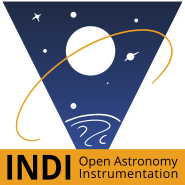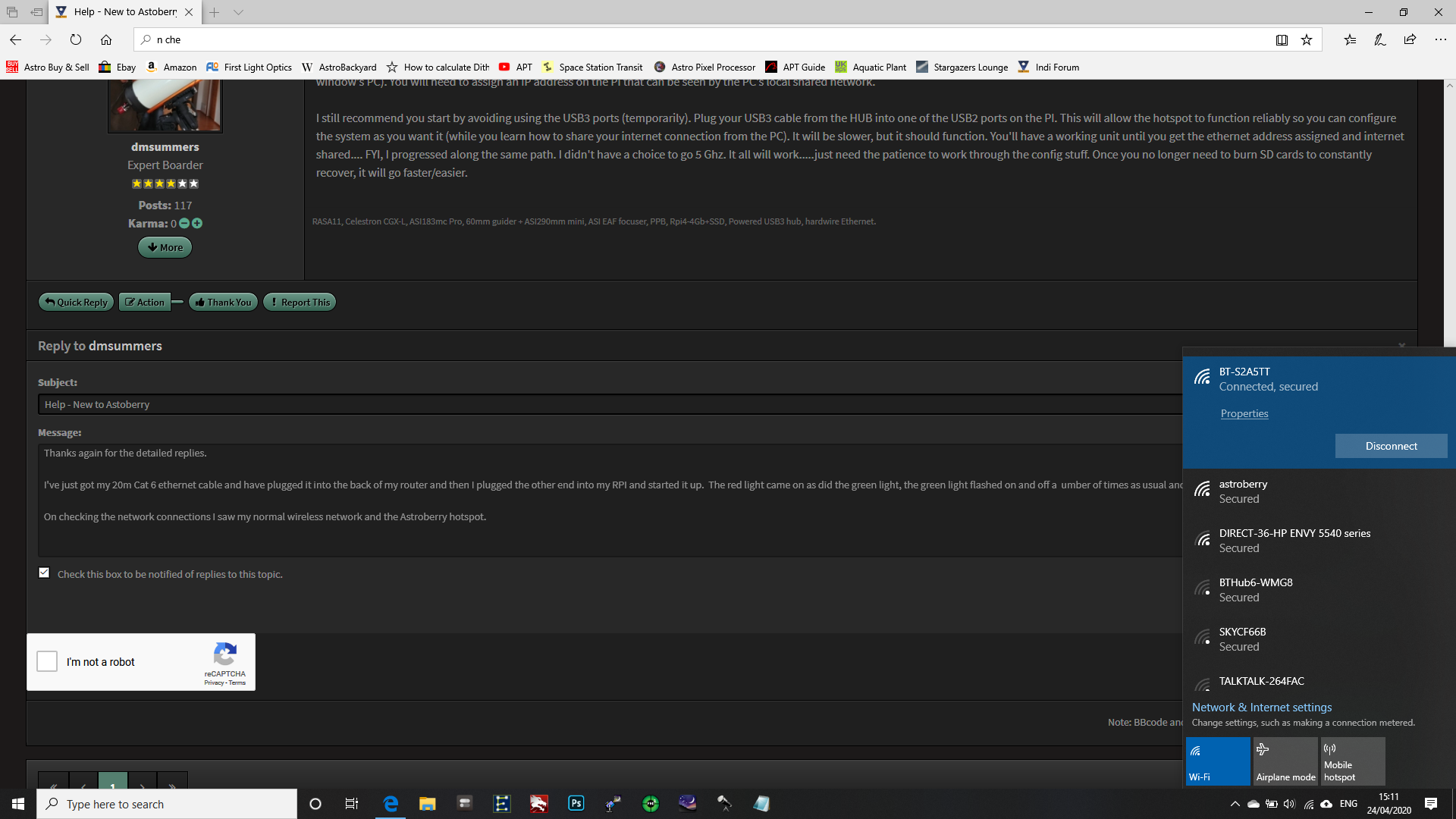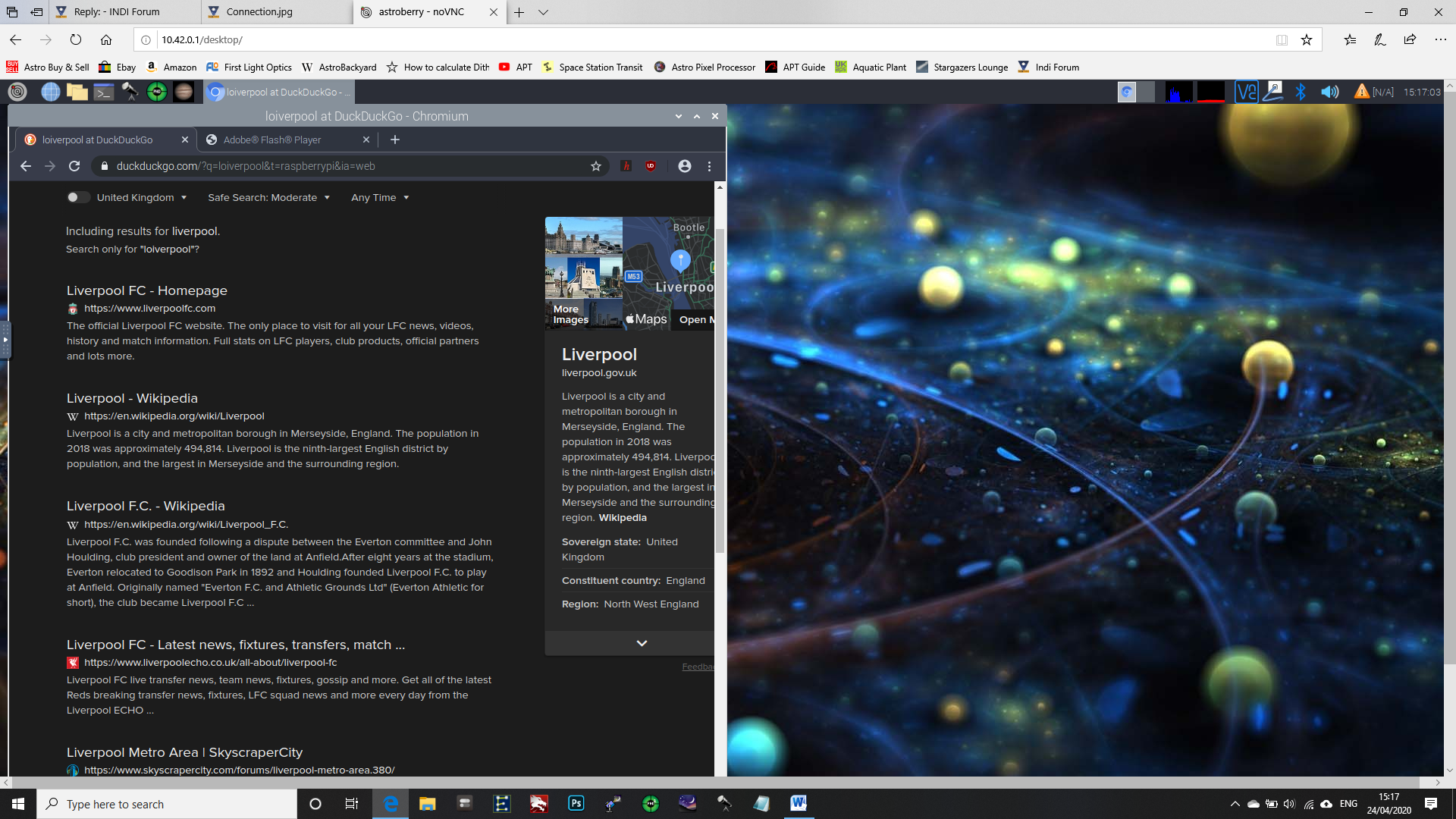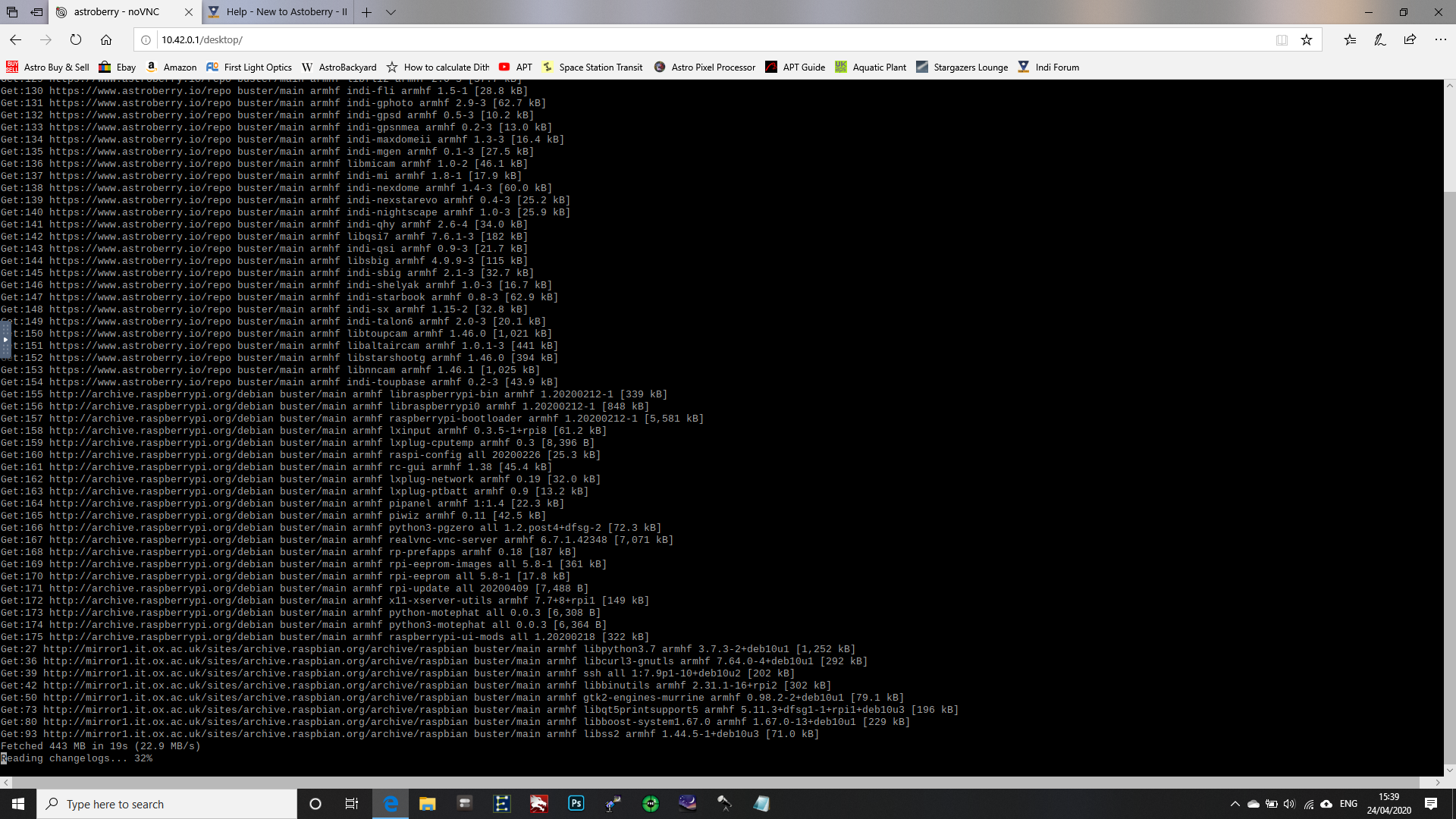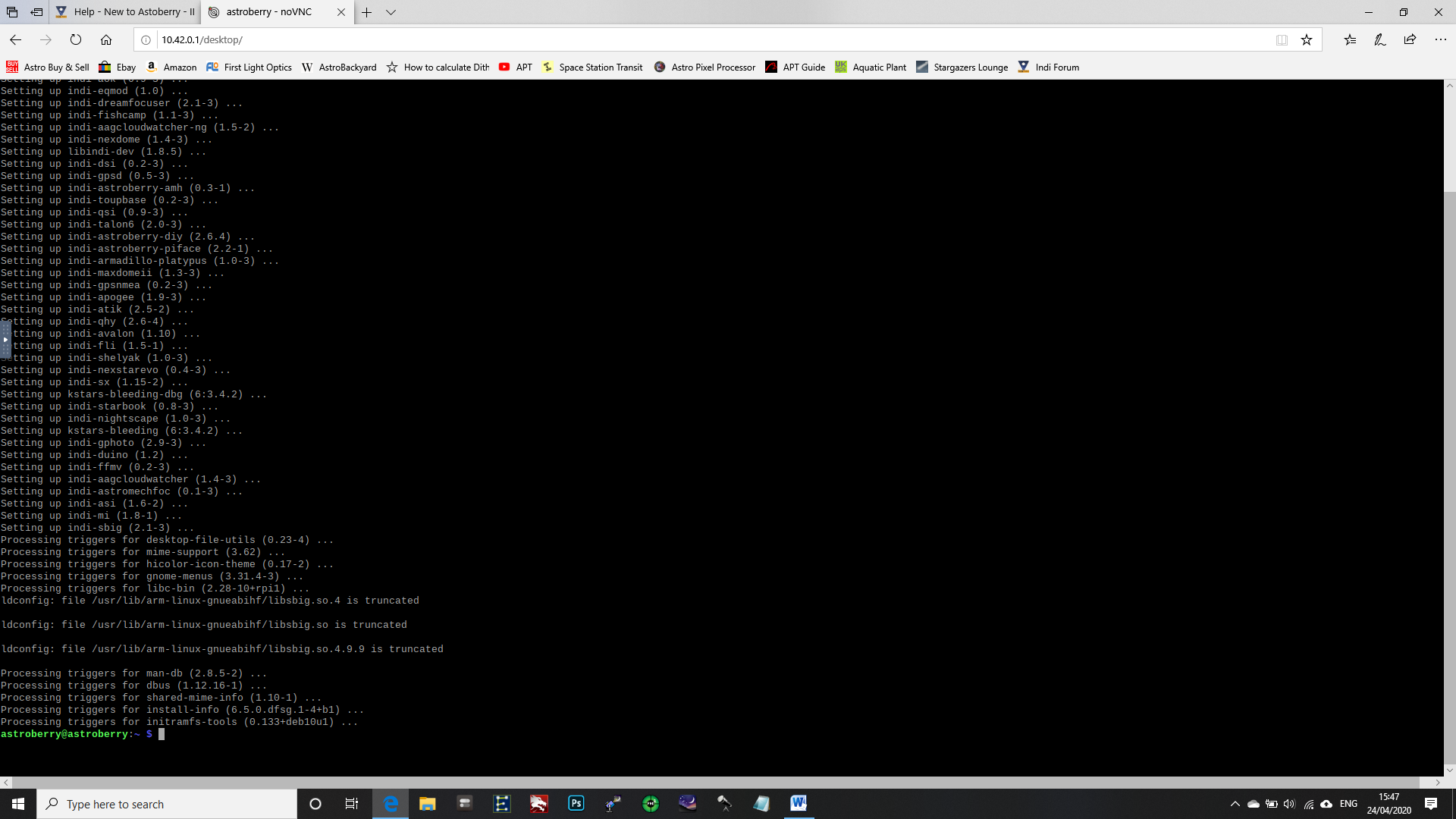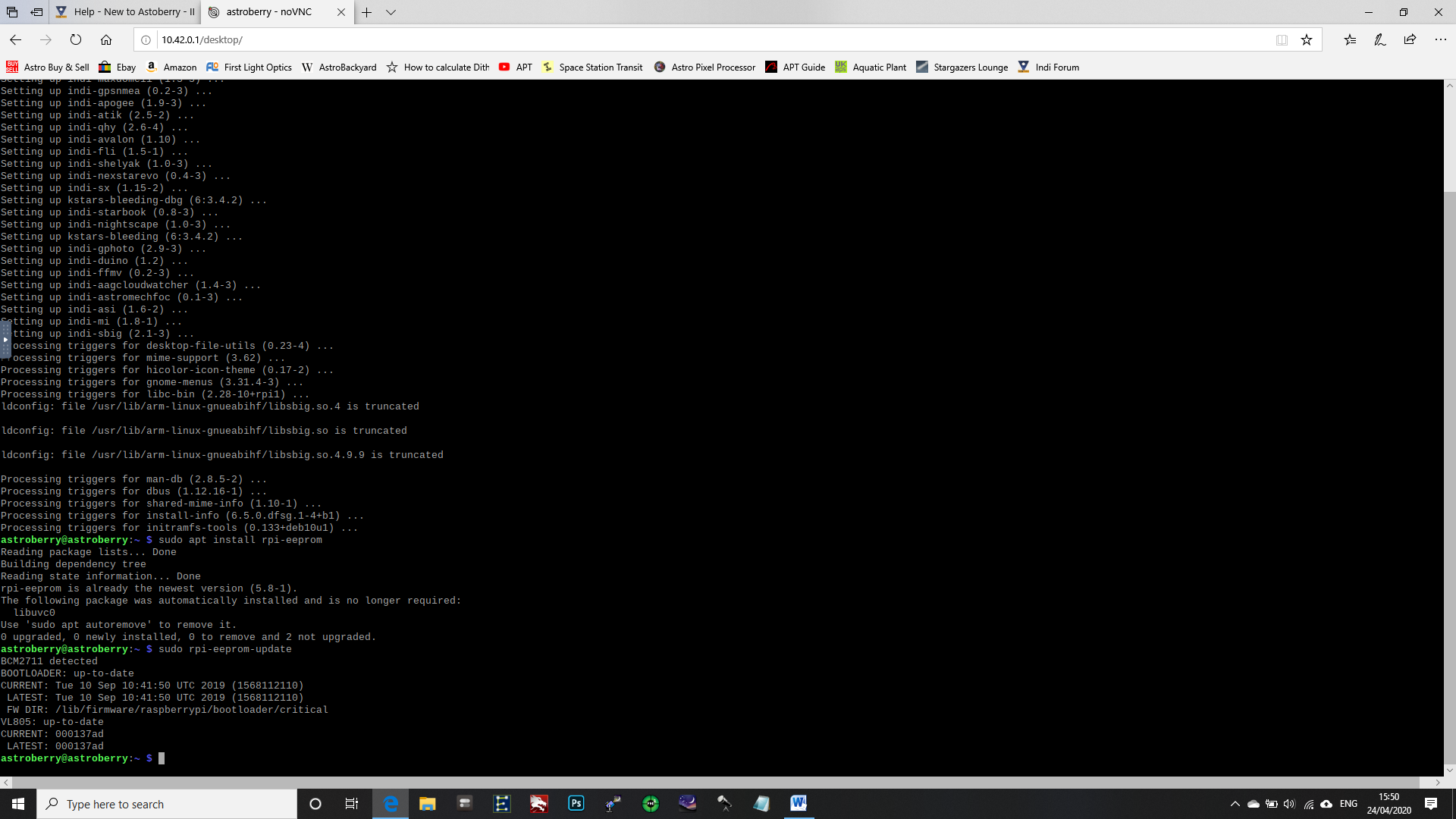INDI Library v2.0.7 is Released (01 Apr 2024)
Bi-monthly release with minor bug fixes and improvements
Help - Unable to connect Zwo ASI 1600MM
Replied by Giles on topic Help - New to Astoberry
In order for hosts to communicate over the Ethernet they both need to have IP addresses and be on the same network or subnet.
By default the way of obtaining the IP address on the Raspberry Pi is via a process called DHCP.
In your basic home network, the BT hub is usually the DHCP server, and it leases correct IP address information on your network to other hosts.
The best way to get everything working would be to run the Ethernet cable from the Raspberry Pi to the the BT hub (it should have a number of LAN ethernet ports at the back). You can then access the Pi from your Laptop while both will have Internet access at the same time.
I fear what you might say to us now is that the Ethernet cable you have will not reach to your BT hub....
Fear not - you can set both your laptop and the Pi to have a static IP address, settings like the following:
Pi IP Address 10.0.0.1
Pi Subnet Mask 255.255.255.0
Laptop IP Address 10.0.0.2
Laptop Subnet Mask 255.255.255.0
If your laptop is going to be connected to your Wifi so you can browse the Internet while operating the Telescope then don't set a Default Gateway on either device.
After setting those values up, you should be able to access astroberry via the Ethernet cable via http://10.0.0.1 and you should be able to ssh into the Pi from your laptop to inspect other settings (For ssh use something like Putty if you are using Windows on the laptop).
Please Log in or Create an account to join the conversation.
Replied by Doug S on topic Help - New to Astoberry
I still recommend you start by avoiding using the USB3 ports (temporarily). Plug your USB3 cable from the HUB into one of the USB2 ports on the PI. This will allow the hotspot to function reliably so you can configure the system as you want it (while you learn how to share your internet connection from the PC). It will be slower, but it should function. You'll have a working unit until you get the ethernet address assigned and internet shared.... FYI, I progressed along the same path. I didn't have a choice to go 5 Ghz. It all will work.....just need the patience to work through the config stuff. Once you no longer need to burn SD cards to constantly recover, it will go faster/easier.
Please Log in or Create an account to join the conversation.
- Douglas Mason
-
 Topic Author
Topic Author
- Offline
- Senior Member
-

- Posts: 46
- Thank you received: 1
Replied by Douglas Mason on topic Help - New to Astoberry
Thanks again for the detailed replies.
I've just got my 20m Cat 6 ethernet cable and have plugged it into the back of my router and then I plugged the other end into my RPI and started it up. The red light came on as did the green light, the green light flashed on and off a number of times as usual and then I ended up with just the solid red light.
On checking the network connections I saw my normal wireless network and the Astroberry hotspot.
I then clicked on the Astroberry secured network and once connected I went to 10.42.0.1 and clicked connect and inserted my password and this took me to the Astroberry site and I was able to do an internet search so this would appear to be working correctly. Whilst doing this from my laptop it would appear that I still have my normal internet wireless connection.
Can you please confirm that I have done this correctly so I can move on to learning something new.
Thanks
Doug
Please Log in or Create an account to join the conversation.
- Douglas Mason
-
 Topic Author
Topic Author
- Offline
- Senior Member
-

- Posts: 46
- Thank you received: 1
Replied by Douglas Mason on topic Help - New to Astoberry
I think I may be having a slightly better day today.
Having got access to the internet I decided to have a go at doing the updates as recommended by gilescp.
I started what appears to be the PI update as per the below image.
This then finished and it appears to me that it did what it was meant to do, could someone please check that the update has been done properly.
I then ran the eeprom install and update, this appear to be installed and up to date, please see below.
Having done this, can you please confirm that you need to check for updates manually as I have just done today using 'sudo apt update', sudo apt install'. Is it also recommended to check for updates and install them for the eeprom.
Thanks for all the help.
Doug
Please Log in or Create an account to join the conversation.
Replied by Giles on topic Help - New to Astoberry
All in all it looks like there were quite a few updates, and you do have something working.
For the rpi-eeprom stuff, that is done, and it will only need to kick in should there be a new update appear on the EEPROM git site.
If you have the ethernet connected to the BT Hub, and this is good for you on a permanent basis I would leave it at that, the Ethernet cable is always going to be faster and more reliable than a Wireless connection.
In order to keep your system up to date, you should just have to:
sudo apt update
sudo apt upgrade
There is also "sudo apt full-upgrade" and "sudo apt dist-upgrade" not sure exactly what the difference is, but sometimes updates appear that only get installed when you run those.
It only needs to be relatively up to date, sometimes too many changes and you get yourself in a situation where you are updating even when things are working, and then something breaks...
If you don't want to permanently use the wired connection (despite it almost certainly being faster and more reliable), then at least you are now in a position to tinker around and try to get the Wireless side up and running, but having the wired side to fall back on will hopefully mean that you don't need to re-flash your SD card if you take a wrong turn.
Good luck.
Please Log in or Create an account to join the conversation.
- Radek Kaczorek
-

- Offline
- Moderator
-

- Posts: 983
- Thank you received: 375
Replied by Radek Kaczorek on topic Help - New to Astoberry
Astroberry Hotspot is automatically activated ONLY when no other connections are detected. It is a feature not a bug. This is a fallback connection in case you loose primary wire/wireless connection or you are in the field. This is also default wifi connection at the first boot.
As soon as you add another wifi connection and reboot, Astroberry Hotspot is disabled automatically. And this is the point where you thought something's wrong with your system. However, this means that everything is all right! No Astroberry Hotspot means the system is successfully connected to your home wifi network. This also means that you can access it by connecting your PC to your home network and point your browser to astroberry.local or VNC client to the astroberry.local :5900
Please Log in or Create an account to join the conversation.
- Douglas Mason
-
 Topic Author
Topic Author
- Offline
- Senior Member
-

- Posts: 46
- Thank you received: 1
Replied by Douglas Mason on topic Help - New to Astoberry
Hi,
Thanks for this information.
So there is basically a hierarchy, wired followed by wireless and if all else fails or if were out in the field then there is the good old hotspot to fall back on.
The problem I was having as a newbie was the fact that I could see the hotspot showing up in my networks when I first booted up my RPI and could click on it then connect to Astroberry via 10.42.0.1. Once in astroberry I set-up the wifi and it asked me to reboot which I did. When the reboot happened i could no longer see the hotspot in list of networks (i now know this to be correct as the RPI was picking up wireless network). However I did open IE and pointed the web to 10.42.0.1 but it did not open Astroberry and this is why I thought it had crashed etc.
I take it you see nothing but your own wireless details in networks when it connect to the wifi.
If using wifi do I need to point my internet to raspberrypi.local instead of 10.42.0.1.
The other thing I've noticed whilst messing with the wifi connection is the fact that each time I go into the wireless settings it is always asking for country code, is this correct.
Thanks
Doug
Please Log in or Create an account to join the conversation.
- Wouter van Reeven
-

- Offline
- Supernova Explorer
-

- Posts: 1957
- Thank you received: 420
Replied by Wouter van Reeven on topic Help - New to Astoberry
HTH, Wouter
Please Log in or Create an account to join the conversation.
Replied by ouioui01 on topic Help - New to Astoberry
Or you could use astroberry.local (if you did not change the hostname)
Clear skies
Please Log in or Create an account to join the conversation.
- Wouter van Reeven
-

- Offline
- Supernova Explorer
-

- Posts: 1957
- Thank you received: 420
Replied by Wouter van Reeven on topic Help - New to Astoberry
It is worth a try but I think it depends on the router if that works or not. Not all routers adopt the host name of the machines they provide DHCP addresses to. So if that doesn't work you'll need to go to the admin console of your router and look up the IP address assigned.
Wouter
Please Log in or Create an account to join the conversation.
Replied by Giles on topic Help - New to Astoberry
Please Log in or Create an account to join the conversation.
- Douglas Mason
-
 Topic Author
Topic Author
- Offline
- Senior Member
-

- Posts: 46
- Thank you received: 1
Replied by Douglas Mason on topic Help - New to Astoberry
Hi,
Thanks very much for the reply, I forgot I've got an app on my phone from BT that gives me the IP addresses so its easy for me to see the RPI.
I think I have enough info to get going and now I need to learn Kstars & Ekos.
You have a similar set up to me, I have the ASI 1600 MM Cool, HEQ5 Pro (Belt Drive), Skywatcher ED80 and a Altai Astro GP cam for guiding. I bought the ASI 1600MM cool 2nd hand and have not really used it in anger, how do you find your camera. I see you have the Esprit, this is what I would like next.
Thanks again
Doug
Please Log in or Create an account to join the conversation.