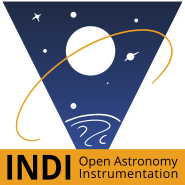×
INDI Library v2.0.7 is Released (01 Apr 2024)
Bi-monthly release with minor bug fixes and improvements
Guiding, framing, and mosaics
- Chris Madson
-
 Topic Author
Topic Author
- Offline
- Premium Member
-

- Posts: 147
- Thank you received: 12
Guiding, framing, and mosaics was created by Chris Madson
Hey guys,
I've been using Stellarmate the last 3 nights. I think I finally have a grasp enough I can ask questions.
First, dithering without a guide setup. As I understand it, dithering occurs in the guide module and you have to have a camera selected. I ended up using the guide simulator as the device, turned off all guiding outputs and calibration, and turned on the dither option for 500ms. Is that the way to do it? Is there a better option?
Second, framing. I can't figure out how to use my nitecrawler rotator specifically if I'm scheduling something. On the scheduler module, there is a rotator selection set to 0. It doesn't rotate from where it is currently. Is there a way to visually see the framing so I can command it via scheduler to rotate? All the examples are based upon you manually going to the capture and commanding a rotation.
Third, mosaic tools. I'd like to just drag a box around the object and have it generate the tiles required. As it is, I go to kstars, copy the location and paste it into the scheduler. Then, I can do the mosaic tool. However, again back to rotating... how does the rotation (+/- degrees from North) translate into the rotation on the schedule page? Does it know somehow to command the rotation? I really just want what Voyager or SGP has in their Framing and Mosaic tools. Is this possible? Is there a better option to creating these files in a different software program and then sending them to the raspi?
Fourth, my D850 has an incorrect pixel count of like 6842x4312 and it should be 8800x5400 (rough numbers). I can change it so it works in EKOS and it'll figure out platesolving... but, this number somehow carried forward into the FITS files because that is what Pixinsight gave me for a file output when I stacked everything. Example from astrobin to show it happened:
www.astrobin.com/gck0a2/
My camera is not the file size it gave me. I am not using the Gphoto2 driver but the Nikon driver if that makes a difference. I have not tried the Gphoto2 driver.
Fifth, the file size thing keeps the FITS viewer from working past the second image if I tell Ekos to use the FITS viewer with each image. I'm assuming it's just too much for the little guy... but it can shoot focusing shots and has no issues. Is there a way to get a preview image in capture that doesn't use the full FITS viewer?
Finally, Ekos Live doesn't work. On the raspi, it shows a green outline with a clear background. If I go into Ekos live on a web browser, I get a green cloud but a red computer. Should I be able to see what the raspi is doing when I log into Ekos Live? Am I supposed to command everything from Ekos Live if I'm using it? Is there any troubleshooting I can do?
Yes, I was set to online mode when I tried this (I think I have it set to offline currently).
Thanks for the help and teaching me to fish. I'm super impressed with how stable the DSLR driver is; everything just works (except the rotator unless I manually set that up).
Chris
I've been using Stellarmate the last 3 nights. I think I finally have a grasp enough I can ask questions.
First, dithering without a guide setup. As I understand it, dithering occurs in the guide module and you have to have a camera selected. I ended up using the guide simulator as the device, turned off all guiding outputs and calibration, and turned on the dither option for 500ms. Is that the way to do it? Is there a better option?
Second, framing. I can't figure out how to use my nitecrawler rotator specifically if I'm scheduling something. On the scheduler module, there is a rotator selection set to 0. It doesn't rotate from where it is currently. Is there a way to visually see the framing so I can command it via scheduler to rotate? All the examples are based upon you manually going to the capture and commanding a rotation.
Third, mosaic tools. I'd like to just drag a box around the object and have it generate the tiles required. As it is, I go to kstars, copy the location and paste it into the scheduler. Then, I can do the mosaic tool. However, again back to rotating... how does the rotation (+/- degrees from North) translate into the rotation on the schedule page? Does it know somehow to command the rotation? I really just want what Voyager or SGP has in their Framing and Mosaic tools. Is this possible? Is there a better option to creating these files in a different software program and then sending them to the raspi?
Fourth, my D850 has an incorrect pixel count of like 6842x4312 and it should be 8800x5400 (rough numbers). I can change it so it works in EKOS and it'll figure out platesolving... but, this number somehow carried forward into the FITS files because that is what Pixinsight gave me for a file output when I stacked everything. Example from astrobin to show it happened:
www.astrobin.com/gck0a2/
My camera is not the file size it gave me. I am not using the Gphoto2 driver but the Nikon driver if that makes a difference. I have not tried the Gphoto2 driver.
Fifth, the file size thing keeps the FITS viewer from working past the second image if I tell Ekos to use the FITS viewer with each image. I'm assuming it's just too much for the little guy... but it can shoot focusing shots and has no issues. Is there a way to get a preview image in capture that doesn't use the full FITS viewer?
Finally, Ekos Live doesn't work. On the raspi, it shows a green outline with a clear background. If I go into Ekos live on a web browser, I get a green cloud but a red computer. Should I be able to see what the raspi is doing when I log into Ekos Live? Am I supposed to command everything from Ekos Live if I'm using it? Is there any troubleshooting I can do?
Yes, I was set to online mode when I tried this (I think I have it set to offline currently).
Thanks for the help and teaching me to fish. I'm super impressed with how stable the DSLR driver is; everything just works (except the rotator unless I manually set that up).
Chris
The following user(s) said Thank You: Jasem Mutlaq
2 years 4 months ago
#78195
Please Log in or Create an account to join the conversation.
- Jasem Mutlaq
-

- Away
- Administrator
-

Replied by Jasem Mutlaq on topic Guiding, framing, and mosaics
Hi Chris, thank you for your feedback.
1. No need to specify Guide simulator. In Guide module --> Options --> Non-Guide Dither
2. Your Position Angle (PA) is set in the capture module. In there, click "Rotate" and then set your desired PA. Then add the capture job to the sequence queue. Whenever the scheduler get to execute this particular job, it's going to rotate to this specific PA.
3. In scheduler, you select your target and then add the sequence queue file. Then you can create the mosaic. If you ran alignment beforehand, it will automatically detect your camera rotation or you can put it there manually.
4. Not sure why image resolution is incorrect. Go to capture --> click the trash icon next to the camera name and then you'll get a popup in Ekos to put camera resolution (8256x5504) and pixel size (4.34)
5. EkosLive on StellarMate is set to offline mode so you can use the SM App. If you set it to online mode, you can go to live.stellarmate.com and communicate with it, but then SM App will no longer work. It's recommended to leave it as offline.
1. No need to specify Guide simulator. In Guide module --> Options --> Non-Guide Dither
2. Your Position Angle (PA) is set in the capture module. In there, click "Rotate" and then set your desired PA. Then add the capture job to the sequence queue. Whenever the scheduler get to execute this particular job, it's going to rotate to this specific PA.
3. In scheduler, you select your target and then add the sequence queue file. Then you can create the mosaic. If you ran alignment beforehand, it will automatically detect your camera rotation or you can put it there manually.
4. Not sure why image resolution is incorrect. Go to capture --> click the trash icon next to the camera name and then you'll get a popup in Ekos to put camera resolution (8256x5504) and pixel size (4.34)
5. EkosLive on StellarMate is set to offline mode so you can use the SM App. If you set it to online mode, you can go to live.stellarmate.com and communicate with it, but then SM App will no longer work. It's recommended to leave it as offline.
The following user(s) said Thank You: Chris Madson
2 years 4 months ago
#78202
Please Log in or Create an account to join the conversation.
- Chris Madson
-
 Topic Author
Topic Author
- Offline
- Premium Member
-

- Posts: 147
- Thank you received: 12
Replied by Chris Madson on topic Guiding, framing, and mosaics
Hey Jasem,
1. That gave me error. It required a camera to be connected in order to use the guide module. If I have non-guide dither turned on do I need to use the guide module?
2. Copy. Thanks!
3. Copy. I'll try that. Follow on question, is there a graphical means of manipulating the center point? For instance, if I want M42, I could shift my aim point slightly a direction and get more of the nebula in the FOV.
4. Is there a github or other tracker for issues on INDI drivers? I'll put in an issue to get it corrected if that's possible.
5. I'm confused on the Ekos Live. If I'm using the app... do I need a subscription? What do I get with the subscription? In my case, I'm using my mount on a hotspot a good distance from my house. I really just want it so I can check up on what the mount is doing without walking out to the hot spot.
Thank you for your time,
Chris
1. That gave me error. It required a camera to be connected in order to use the guide module. If I have non-guide dither turned on do I need to use the guide module?
2. Copy. Thanks!
3. Copy. I'll try that. Follow on question, is there a graphical means of manipulating the center point? For instance, if I want M42, I could shift my aim point slightly a direction and get more of the nebula in the FOV.
4. Is there a github or other tracker for issues on INDI drivers? I'll put in an issue to get it corrected if that's possible.
5. I'm confused on the Ekos Live. If I'm using the app... do I need a subscription? What do I get with the subscription? In my case, I'm using my mount on a hotspot a good distance from my house. I really just want it so I can check up on what the mount is doing without walking out to the hot spot.
Thank you for your time,
Chris
2 years 4 months ago
#78220
Please Log in or Create an account to join the conversation.
- Jasem Mutlaq
-

- Away
- Administrator
-

Replied by Jasem Mutlaq on topic Guiding, framing, and mosaics
1. You need 1 camera at least to run Ekos. Even with 1 camera, Guide module should be ON. You need a mount selected also for this to work. Then in Guide -> Options you can set this. I just tested now with just Nikon + Telescope Simulator connected and it works.
3. Negative. I'm going to add this soon as it was requested by many.
4. github.com/indilib/indi/issues
5. You get free lifetime subscription on signing up with StellarMate. Only the Pro version has extra features (cloud storage..etc).
3. Negative. I'm going to add this soon as it was requested by many.
4. github.com/indilib/indi/issues
5. You get free lifetime subscription on signing up with StellarMate. Only the Pro version has extra features (cloud storage..etc).
2 years 4 months ago
#78251
Please Log in or Create an account to join the conversation.
- Chris Madson
-
 Topic Author
Topic Author
- Offline
- Premium Member
-

- Posts: 147
- Thank you received: 12
Replied by Chris Madson on topic Guiding, framing, and mosaics
Hey Jasem,
So, I tried the rotator last night. PA was set to 0 in the driver, it was scheduled to go to 90 per the capture tool (all previously build the night before, this was, I assume, saved in the sequence file). When I activated the sequence, it skipped that step.
Is there a way to validate what tasks are going to be scheduled?
It would be nice to have a 'auto rotation tool'. I click a button, it grabs a frame, syncs the rotator to that PA, issues a rotation to the rotator, and then validates it got there with another sync (Voyager/SGP similar style).
Chris
So, I tried the rotator last night. PA was set to 0 in the driver, it was scheduled to go to 90 per the capture tool (all previously build the night before, this was, I assume, saved in the sequence file). When I activated the sequence, it skipped that step.
Is there a way to validate what tasks are going to be scheduled?
It would be nice to have a 'auto rotation tool'. I click a button, it grabs a frame, syncs the rotator to that PA, issues a rotation to the rotator, and then validates it got there with another sync (Voyager/SGP similar style).
Chris
2 years 4 months ago
#78291
Please Log in or Create an account to join the conversation.
Time to create page: 0.608 seconds
© 2003-2022 by INDI Library. All rights reserved.