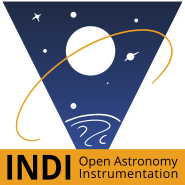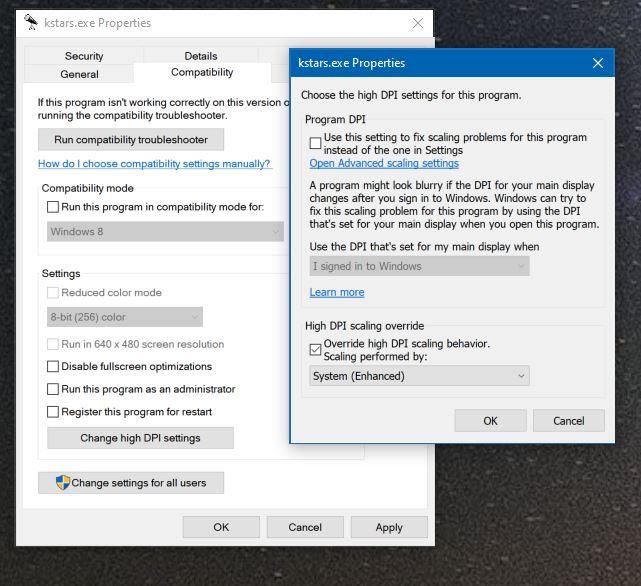Yes, I meant 16-bit color depth.
If you connect to RDP, I believe it normally starts a second GUI interface that is different from the one on the root console. Its easy to re-enable the GUI anyway. I believe you disable the GUI with
Just running the indiserver without the GUI is probably a good way to go.
×
INDI Library v2.0.7 is Released (01 Apr 2024)
Bi-monthly release with minor bug fixes and improvements
Installing on Le Potato or other SBC
- Paul Nixon
-
 Topic Author
Topic Author
- Offline
- Elite Member
-

- Posts: 169
- Thank you received: 3
Installing on Le Potato or other SBC was created by Paul Nixon
I have Astoberry on 2 Raspberry Pi 4's and it is fantastic. But I've had three Pi4's die on me in the past, and given the high cost of pi these days, I decided to try an alternative - Libre Le Potato (2GB, 4 ARM Cortex-A53 @ 1.512GHz, 64-bit)
I got Armbian/Ubuntu 22.04 installed, and I got Indi and Kstars installed. I've tested it out over RDP and it does work. However, it is noticeably slower than the Pi4 (to be expected since this is advertised as more of a Pi3 replacement). But I would like to streamline this gadget as much as possible to squeeze out all possible performance. This means getting rid of bloat and unnecessary startup apps and tasks.
I've read Jerry Black's Odroid writeup (my inspiration for attempting this), but that device seems to have enough horsepower to overcome any shortcomings.
I use VNC on the RP4's, but I read RDP is faster, so that's what I'm using on this Le Potato. I'm also using xfce and lightdm.
Further suggestions?
Cheers!
I got Armbian/Ubuntu 22.04 installed, and I got Indi and Kstars installed. I've tested it out over RDP and it does work. However, it is noticeably slower than the Pi4 (to be expected since this is advertised as more of a Pi3 replacement). But I would like to streamline this gadget as much as possible to squeeze out all possible performance. This means getting rid of bloat and unnecessary startup apps and tasks.
I've read Jerry Black's Odroid writeup (my inspiration for attempting this), but that device seems to have enough horsepower to overcome any shortcomings.
I use VNC on the RP4's, but I read RDP is faster, so that's what I'm using on this Le Potato. I'm also using xfce and lightdm.
Further suggestions?
Cheers!
1 year 7 months ago
#85944
Please Log in or Create an account to join the conversation.
- Aaron Morris
-
- Online
- Elite Member
-

- Posts: 257
- Thank you received: 66
Replied by Aaron Morris on topic Installing on Le Potato or other SBC
I have had good success running indi-allsky on the Le Potato SoC. The cost of this device really does make it very attractive.
The biggest thing you can probably do is disable all of the default GUIs from starting by using multi-user mode instead of graphical mode, but that is not going to get any type of huge gains, just less memory usage.
If you use RDP, use 16-bit mode instead of 32-bit.
In Kstars, enable low resource mode for the FITS viewer.
The biggest thing you can probably do is disable all of the default GUIs from starting by using multi-user mode instead of graphical mode, but that is not going to get any type of huge gains, just less memory usage.
If you use RDP, use 16-bit mode instead of 32-bit.
In Kstars, enable low resource mode for the FITS viewer.
The following user(s) said Thank You: Paul Nixon
1 year 7 months ago
#85948
Please Log in or Create an account to join the conversation.
- Kevin Ross
-

- Offline
- Elite Member
-

- Posts: 421
- Thank you received: 102
Replied by Kevin Ross on topic Installing on Le Potato or other SBC
It might be a painful experience running a full KStars install on such a low end computer. I remember trying to run a full setup on a Raspberry Pi 3 with 1 GB RAM. KStars was painful to use, and impossible to run PHD2. I know the Potato has 2 GB RAM, so it might be a little better.
Even the Raspberry Pi 4 with 4 GB RAM was a little slow, but a lot better. I upgraded to a Rock PI, and then an ODroid N2+, and things are better.
How about running INDI on the Potato, and running KStars on a laptop/desktop? KStars can talk to INDI over WiFi, and INDI controls the hardware.
Even the Raspberry Pi 4 with 4 GB RAM was a little slow, but a lot better. I upgraded to a Rock PI, and then an ODroid N2+, and things are better.
How about running INDI on the Potato, and running KStars on a laptop/desktop? KStars can talk to INDI over WiFi, and INDI controls the hardware.
1 year 7 months ago
#85952
Please Log in or Create an account to join the conversation.
- Paul Nixon
-
 Topic Author
Topic Author
- Offline
- Elite Member
-

- Posts: 169
- Thank you received: 3
Replied by Paul Nixon on topic Installing on Le Potato or other SBC
Thank you! I take when you say 16-bit instead of 32-bit, you're talking about the color depth? And you're suggestion about the disabling the default GUI - currently, it does boot into XFCE, so it's using a bunch of resources for that. If I disable this at boot will the RDP kick off its own? Or is it doing that anyway, so as currently configured it's running 2 instances of XCFE or whatever?
As for Kstars, I can enable low resource mode for the FITS viewer, but Kevin's idea is likely the way I'll go. I'll be using my laptop anyway - that's how I use the Pi - so yeah, why not, right?
Cheers,
Paul
As for Kstars, I can enable low resource mode for the FITS viewer, but Kevin's idea is likely the way I'll go. I'll be using my laptop anyway - that's how I use the Pi - so yeah, why not, right?
Cheers,
Paul
1 year 7 months ago
#85955
Please Log in or Create an account to join the conversation.
- Paul Nixon
-
 Topic Author
Topic Author
- Offline
- Elite Member
-

- Posts: 169
- Thank you received: 3
Replied by Paul Nixon on topic Installing on Le Potato or other SBC
Hi Kevin and thanks! I like your idea of using the laptop for some of the heavy lifting. I hadn't thought of that!
My current RP's have 4GB. Not blazingly fast but not too bad. I think Aaron might have hit on one potential area of performance savings for the Potato - kill the GUI at boot.
Cheers!
Paul
My current RP's have 4GB. Not blazingly fast but not too bad. I think Aaron might have hit on one potential area of performance savings for the Potato - kill the GUI at boot.
Cheers!
Paul
1 year 7 months ago
#85956
Please Log in or Create an account to join the conversation.
- Aaron Morris
-
- Online
- Elite Member
-

- Posts: 257
- Thank you received: 66
Replied by Aaron Morris on topic Installing on Le Potato or other SBC
Yes, I meant 16-bit color depth.
If you connect to RDP, I believe it normally starts a second GUI interface that is different from the one on the root console. Its easy to re-enable the GUI anyway. I believe you disable the GUI with
Just running the indiserver without the GUI is probably a good way to go.
The following user(s) said Thank You: Paul Nixon
1 year 7 months ago
#85962
Please Log in or Create an account to join the conversation.
- Paul Nixon
-
 Topic Author
Topic Author
- Offline
- Elite Member
-

- Posts: 169
- Thank you received: 3
Replied by Paul Nixon on topic Installing on Le Potato or other SBC
Okay, so I'm trying running Kstars on Windows and connecting to Indi server on the Potato - so far it's going okay. I'm running simulators for now, but I've run into a small issue. When I click the "Play" button, I get the usual window for the different modules - guide, focus, mount, etc. It's huge and rather ugly, like it's set to a lower resolution, and the lower half is off the screen. However, when I grab the top edge to resize, it collapses never to be seen again.
What am I missing?
What am I missing?
1 year 7 months ago
#85964
Please Log in or Create an account to join the conversation.
- Paul Nixon
-
 Topic Author
Topic Author
- Offline
- Elite Member
-

- Posts: 169
- Thank you received: 3
Replied by Paul Nixon on topic Installing on Le Potato or other SBC
Finally found the solution - Windows desktop scaling *MUST* be less than 150%. Mine was set to 150% and I had the issues. I set it to 149% and it looks good and Ekos modules window looks good, too. Set it to 151% and it looks ugly again and Ekos modules window collapses as soon as I try to resize.
1 year 7 months ago
#85984
Please Log in or Create an account to join the conversation.
- Kevin Ross
-

- Offline
- Elite Member
-

- Posts: 421
- Thank you received: 102
Replied by Kevin Ross on topic Installing on Le Potato or other SBC
I'm running at 225% (15" 4k laptop monitor) and it works fine.
In file explorer, go to C:\Program Files\KStars Desktop Planetarium\bin, right click kstars.exe and select Properties, then go to Compatibility, then click "Change high DPI settings". Try all of the different combinations. One of them is bound to work
In file explorer, go to C:\Program Files\KStars Desktop Planetarium\bin, right click kstars.exe and select Properties, then go to Compatibility, then click "Change high DPI settings". Try all of the different combinations. One of them is bound to work
1 year 7 months ago
#85988
Please Log in or Create an account to join the conversation.
- Kevin Ross
-

- Offline
- Elite Member
-

- Posts: 421
- Thank you received: 102
Replied by Kevin Ross on topic Installing on Le Potato or other SBC
The following user(s) said Thank You: Paul Nixon
1 year 7 months ago
#85989
Attachments:
Please Log in or Create an account to join the conversation.
- Paul Nixon
-
 Topic Author
Topic Author
- Offline
- Elite Member
-

- Posts: 169
- Thank you received: 3
Replied by Paul Nixon on topic Installing on Le Potato or other SBC
Much appreciated Kevin! I started mucking with the settings (I had clicked the first check box for grins) without success. Oddly enough, following your lead, with just the other check box checked I still get the same large window ugliness at 150%. So, I've set it back to 149%.
I will try my other laptop. It will probably work just fine - at this point, nothing would surprise me.
Cheers,
Paul
I will try my other laptop. It will probably work just fine - at this point, nothing would surprise me.
Cheers,
Paul
1 year 7 months ago
#85990
Please Log in or Create an account to join the conversation.
Time to create page: 0.946 seconds
© 2003-2022 by INDI Library. All rights reserved.