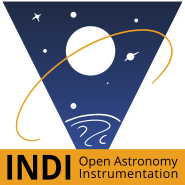×
INDI Library v2.0.7 is Released (01 Apr 2024)
Bi-monthly release with minor bug fixes and improvements
Kstars keyboard mapping bug with VNC
Time to create page: 0.441 seconds
© 2003-2022 by INDI Library. All rights reserved.