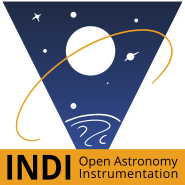1. Which driver is right for my mount?
Due to the many versions of Hand Controller (HC) and RS232 Command Set versions for all the iOptron mounts released, it can be confusing to select which driver
is appropiate for your mount. The following is a general guide line to follow:
Driver: INDI GotoNova 8400 Kit
| Mount | Hand Controller | RS232 Version | Latest Firmware (HC, main, RA/DEC) |
| Cube/Cube Pro | 8401 | V1.01 | V090701,N/A, N/A |
| MiniTower | 8401 | V1.01 | V090701,N/A, N/A |
| MiniTowerII/MiniTower Pro | 8401 | V1.01 | V110331, N/A, N/A |
| SmarStar-PR | 8401 | V1.01 | V090701,N/A, N/A |
| GoToNova Dual Motor Driver | 8401 | V1.01 | V090701,N/A, N/A |
Driver: INDI iOptron HC8406
| Mount | Hand Controller | RS232 Version | Latest Firmware (HC, main, RA/DEC) |
| iEQ45 | 8406 | V1.01 | V1.12, V110830, N/A |
Driver: INDI ZEQ25
| Mount | Hand Controller | RS232 Version | Latest Firmware (HC, main, RA/DEC) |
| SmartEQ/SmartEQ Pro | 8408 | 2013 V1.4 | V150302,N/A,N/A |
| ZEQ25 GT | 8408 | 2013 V1.4 | V150302,N/A,V150302 |
| iEQ30 | 8407 | 2013 V1.4 | V131031,V130226,V121102(orV130328) |
| iEQ45 | 8407 | 2013 V1.4 | V131031,V130226,V140121 |
Driver: INDI iEQ
| Mount | Hand Controller | RS232 Version | Latest Firmware (HC, main, RA/DEC) |
| CEM60/CEM60EC | 8407 | 2014 V2.0 | V170322,V161101,V161101 |
| iEQ30 Pro/iEQ45 Pro | 8407 | 2014 V2.0 | V170322,V161101,V161101 |
| AZ Mount Pro | 8407 | 2014 V2.0 | V170322,V170410,N/A |
| CEM25/CEM25EC/CEM25P | 8408 | 2014 V2.0 | V170518,N/A,V170106 |
| Cube II/Cube Pro w/8408 | 8408 | 2014 V2.0 | V170518,V160610,N/A |
| SmartEQ Pro+ | 8408 | 2014 V2.0 | V170518, V161028,N/A |
Driver: INDI iOptronV3
| Mount | Hand Controller | RS232 Version | Latest Firmware (HC, main, RA/DEC) |
| All mounts with firmware v2021 or higher | 8407 | 2014 V3.0 | V180103,V171128,V171128 |
2. Why are the mount GOTOs offset by one hour?
Make sure to turn OFF Daylight Saving (DST) setting in the mount hand set (HC). It must be off at all times.
3. Why dithering causes big jumps in RA and DE?
Make sure to turn OFF Periodic Error Correction (PEC) in the handset.
4. Why is the mount not performing meridian flip as expected?
You have to let the mount track some time AFTER CROSSING MERIDIAN, otherwise MF is not going to happen. In iOptron driver, the Meridian Behaviour setting Flip or Stop does not matter here, since Meridian Flip will be triggered by the client (e.g. Ekos); but the Limit you set does matter. Basic rule is:
0 < Client Limit < Mount Limit
Example: set Client (e.g. Ekos) to trigger MF 3° after crossing the meridian, and set mount limit to 6° after crossing meridian. You must set the 6° in the iOptron INDI driver.
Ekos limit should be greater than 0, because Ekos and mount must exactly agree on which side on the meridian we are: allowing to track some degree after crossing it, relaxes the precision needed and accounts for small difference in models and approximations between Ekos and mount firmware.
Mount limit should be greater then Ekos limit, because some time is usually needed to complete the running capture when filp time occurs (should be: MOUNT LIMIT - EKOS LIMIT > LONGEST EXPOSURE PLANNED). And MOUNT LIMIT should be small enough to avoid the mount smashing your equipment on a tripod leg.
5. Can I use iOptron StarFi WiFi adapter?
Yes! The StarFi adapter can work in Access Point (AP) or Station mode. After you setup your StarFi adapter, connect to the StarFi hotspot, or join StarFi to your existing network:
1. Join StarFi Hotspot: The IP address would be 10.10.100.254
2. Join StarFi to WiFi: You need to find out what IP address was assigned to the StarFi from your router.
In INDI Control Panel, go to the driver tab, then Connection tab, and then click Ethernet button, then set the IP address and port (8899), and then click Set. Afterwards, you may go back to Main Control panel to connect to your iOptron mount.
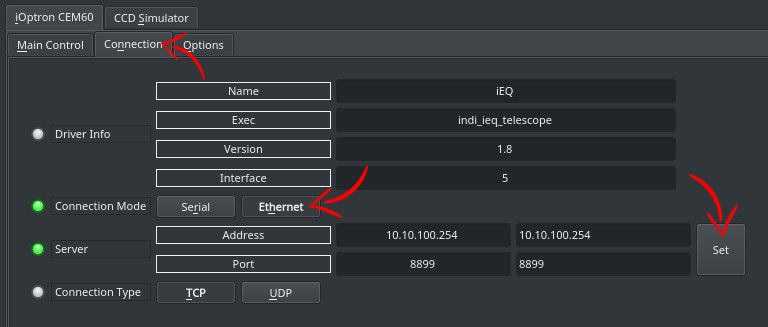
CEM120
0 reviews
Installation INDI iOptron CEM120 Driver is released as a 3rd party driver and requires INDI Library >= v1.6.5. To Install the driver under Ubuntu: sudo apt-add-repository ppa:mutlaqja/ppa sudo apt-get update && sudo apt-get install libindi1 ...
GotoNova Upgrade Kit 8400
0 reviews
Installation Included with libindi v1.4.2+. To install it under Ubuntu: sudo apt-add-repository ppa:mutlaqja/ppa sudo apt-get update && sudo apt-get install libindi1 Features The driver supports the following Gotonova 8400 based contr ...
IEQPro/CEM60
0 reviews
Installation Included with libindi v1.0+. To install it under Ubuntu: sudo apt-add-repository ppa:mutlaqja/ppa sudo apt-get update && sudo apt-get install libindi1 Features The driver supports the following iEQ mounts: CEM60 (Firmw ...
ZEQ25/SmartEQ
0 reviews
Installation Included with libindi v1.2+. To install it under Ubuntu: sudo apt-add-repository ppa:mutlaqja/ppa sudo apt-get update && sudo apt-get install libindi1 Features The driver supports the following mounts: ZEQ 25 SmartEQ ...