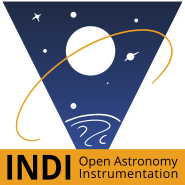I think Mattia will include this in the README of the next version of AstroArch and the user experience will be even better with some software - configurations which will help greatly.
Read More...
I understand, your choice for StellarMate is a good choice. I think there is no competition, but real complementarity. Especially since Astroberry is no longer updated.
On the other hand, whether with Astroberry, my own version ArchLinux or AstroArch, I do not use the wired connection, but exclusively Wi-Fi with three telescopes and 2 PCs plus an Android tablet. So after many hours spent outdoors at 1800 m, in humidity and sometimes extreme cold, I never had Wi-Fi problems.
The problems mainly come from batteries, cables incorrectly connected or mounted in the wrong order, configuration files and often updates. The only real problem with pi Wi-Fi is the range beyond 5m and walls.
In computing and electronics, nothing is easy and perfect. And whether it is StellarMatte or AstroArch, everything is done to simplify use for the greatest number of people. But unfortunately, each user uses a personal configuration. And fortunately, mutual aid and feedback allows everyone to find solutions.
I wish you a great experience with StellarMatte and if you come back to AstroArch I hope to help you again
clear sky
Read More...
Try this link to disable powersaving
wiki.archlinux.org/title/Power_management#Network_interfaces
By putting off instead of on
/etc/udev/rules.d/81-wifi-powersave.rules
ACTION=="add", SUBSYSTEM=="net", KERNEL=="wl*", RUN+="/usr/bin/iw dev $name set power_save off"
Read More...
Your problems seem to be with how you have wired your devices. There are a few considerations to take into account with a raspberry and especially the 5.
Without USB-PD and 5A or 3A, the total power available on the Pi 5's four USB ports is limited to 600mA. This limitation on the Pi 5 will prevent the proper connections of your devices. Note the Pi 4 does not have this limitation and its maximum amperage is 1.2A.
With the addition of usb_max_current_enable=1, you find the 1.6A max of the pi5.
But depending on your installation, you risk losing the connection due to lack of amperage or poor detection of the type of USB used.
You are using a 533, use the two USB ports of your cooled camera to connect your eaf style devices, guide camera or others.
This way, the camera power supply will provide the necessary amperage to the peripherals and relieve the PI.
If you launch AstroArch from an SSD, you must use the first USB 3 port at the top. The cooled camera goes to the bottom USB 3 port.
Connect your mount to one USB 2 port and the GPS to the other.
If you use more USB 2 devices. Connect them to a powered hub with sufficient amperage.
Use this command in a terminal to determine the maximum amperage of your devices on the USB ports of the pi5: sudo lsusb -v | grep -E "^Bus|MaxPower"
It would be interesting if you could give us the list of your equipment, the cables and how you connect them. Because in your previous descriptions, sometimes we see a USB cable, sometimes an eqmod style cable Prolific Technology Inc.
Read More...
The operation of a GPS on AstroArch is the same as with Astroberry. The device must be recognized by the pi with the configuration of the config.txt file then it is managed by the gpsd service.
You must add these two lines to the /boot/config.txt file. Then restart the pi
device_tree_param=spi=on
activate_uart=1
You should find your GPS in the /dev directory which should look like ttyAMA0
Afterward, either the GPS is recognized directly with the default GPSD file, or this file must be modified to hardcode the location of the dev point.
In /etc/default/gpsd modify the DEVICES line with the dev point of your ttyAMAx GPS
DEVICES="/dev/ttyAMA0"
If you have your Astroberry files, look at how they are set up
Read More...
Perhaps this video and this link will help you understand and configure your devices in the Ekos optical train
www.youtube.com/watch?v=ltOFxH_fKnQ&ab_channel=StellarMate
www.stellarmate.com/support/ekos/setup.html
Read More...
Maybe you can try this
Read point 9.4
wiki.archlinux.org/title/TigerVNC
bbs.archlinux.org/viewtopic.php?id=101243
Read More...
If you were unable to reproduce the problem, it is probably because the configuration files are correct. Tried changing your gpsd file with the previous values, and you should end up with the mount problem again.
IdVendor is the name of the company that produces several products (idProduct). The products are found in different rule files with the (unique) company id in front.
Look at these links to better understand the rules files:
devicehunt.com/view/type/usb/vendor/067B/device/2303
unix.stackexchange.com/questions/44308/u...ermissions-in-libusb
forums.opensuse.org/t/udev-rules-priorit...with-operator/100210
Your cable contains a PL2303 chip and not FTDI. So nothing to change in 69-libftdi.rules and you must leave it in 25-gspd-usb.rules because the PL2303 chip is used in some GPS
Read More...
The problem comes from udev and its way of mounting dev points.
It is possible to create rules to obtain a static point according to the manufacturer's name
wiki.archlinux.org/title/Udev#Setting_static_device_names
A tutorial made by Indi to create the rules file
www.indilib.org/support/tutorials/157-pe...al-port-mapping.html
It would be interesting to know the identifier of your GPS and the USB/RJ cable of your mount. And check if they are in the rules /lib/udev/rules.d/25-gpsd-usb.rules and /lib/udev/rules.d/69-libftdi.rules
To find them, use the following command as noted in the tutorial
"To find out the serial ID, run the following command against the device node. For example, the find the serial id of the device connected to /dev/ttyUSB0:"
udevadm info -a -n /dev/ttyUSB0 | grep '{serial}' | head -n1
Read More...
Hi Steve,
What we are missing to determine the problem are the logs and screenshots, as in your first message.
The ideal would be to first test the mount alone to determine if Ekos likes it and to use it for a few minutes. In the mount connection settings, you should see the name of your mount's driver above the "Port" line instead of the GPS name (like in your image in the first post).
Then, if it works correctly, connect the GPS and observe what is happening in the logs and settings panel.
And finally, if everything goes well so far, restart everything in order to determine which processes are blocking the dev points with the logs, screenshots, versions of Kstars and Indi and copy of your gpsd configuration file.
Read More...
Basic Information
-
Gender
Male -
Birthdate
19. 02. 1969 -
About me
Astrophoto
Contact Information
-
State
Genève -
City / Town
Grand-Lancy -
Country
Switzerland