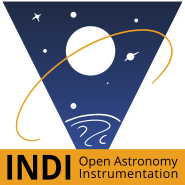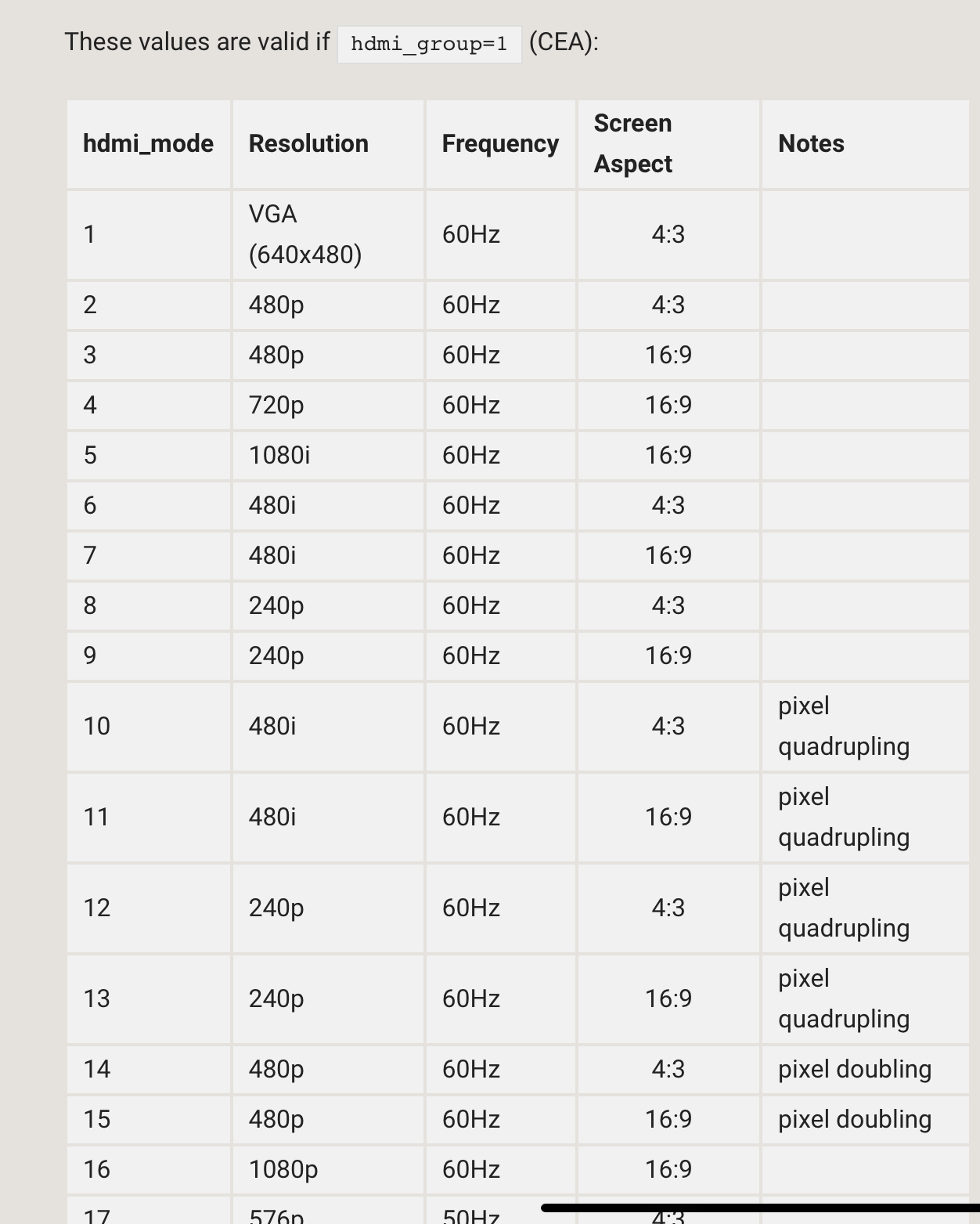Interesting, could you share your config.txt that you use to get 2560x1440, I have played around with settings, but while the desktop I run VNC on supports 2560x1440 I have been stuck with 1080p (hdmi_mode = 82)
Also, do you find VNC any more sluggish running at 2560 x 1440 compared to 1920 x 1080 ?
Yes you just set a custom resolution in config.txt, and yes it is a tad more laggy, I was using 4k 3840 x 2160 but that was too laggy, so changed to 2k...
You need to add this in the config file at the bottom under rpi4
Using mode 88 means you can set you own res, but your monitor needs to support it...
Also where I have put 60 this is the refresh rate, if your monitor can only do 30 or 50 then change to that....if you monitor can go higher than 60Hz, then you can try but not sure if RPI can....
hdmi_group=2
hdmi_mode=88
hdmi_cvt=2560 1440 60 3 0 0
And change the max frame buffer to 2560 and minimum too 1440
Should work fine
×
INDI Library v2.0.7 is Released (01 Apr 2024)
Bi-monthly release with minor bug fixes and improvements
Remote screen resolution
- Pete Ingram
-
 Topic Author
Topic Author
- Offline
- New Member
-

- Posts: 18
- Thank you received: 1
Remote screen resolution was created by Pete Ingram
I have just started using A Pi 4 with astroberry. I am booting and running from a 1TB USB 3.0 SSD disk. My intent is to mount the Pi and the SSD on the scope and access it either via realVNC or from the webpage. The PI will be hardwired to a gigabit LAN so, no hotspot. Everything works and is quite stable. My OnStep mount, ZWO camera and myFocuserPro all connect since I removed modemmanager.
The problem is, naturally, remote screen resolution. If I use realVNC viewer on Windows 10 or Kubuntu 20.3 or if I go to the IP address I see a much reduced display. It is square or nearly so. fbset reports 1920 x 1080 as set in config.txt (hdmi_mode=82). I have been through every valid mode listed here www.raspberrypi.org/documentation/config.../config-txt/video.md to no avail. Nothing I doo with fbset, xrandr or config.txt changes the display significantly. I have tried different monitors, matched resolutions, changed PCs for my desktop which has a good NVidia display card. I tried UltraVNC and even Teamviewer. Nothing works. I am stuck with a square image.
I have changed boot devices for a virgin astroberry image on an SD Card. Again, no change. The ONLY thing that allows remote viewing a full screen/resolution is to have a monitor plugged in to micro HDMI port 1 on the Pi whilst I am remote viewing, but kind of defeats the object of headless operation. This works and I get a decent, usable screen on my laptop. Remove the monitor and the next remote access reverts to the square image once more.
Having scoured the web and tried all seemingly viable solutions to no avail, I am now out of ideas.
Is there a fix for this? Does anybody have any idea as to how to resolve this please?
Thanks in advance
Pete
The problem is, naturally, remote screen resolution. If I use realVNC viewer on Windows 10 or Kubuntu 20.3 or if I go to the IP address I see a much reduced display. It is square or nearly so. fbset reports 1920 x 1080 as set in config.txt (hdmi_mode=82). I have been through every valid mode listed here www.raspberrypi.org/documentation/config.../config-txt/video.md to no avail. Nothing I doo with fbset, xrandr or config.txt changes the display significantly. I have tried different monitors, matched resolutions, changed PCs for my desktop which has a good NVidia display card. I tried UltraVNC and even Teamviewer. Nothing works. I am stuck with a square image.
I have changed boot devices for a virgin astroberry image on an SD Card. Again, no change. The ONLY thing that allows remote viewing a full screen/resolution is to have a monitor plugged in to micro HDMI port 1 on the Pi whilst I am remote viewing, but kind of defeats the object of headless operation. This works and I get a decent, usable screen on my laptop. Remove the monitor and the next remote access reverts to the square image once more.
Having scoured the web and tried all seemingly viable solutions to no avail, I am now out of ideas.
Is there a fix for this? Does anybody have any idea as to how to resolve this please?
Thanks in advance
Pete
Please Log in or Create an account to join the conversation.
- Wouter van Reeven
-

- Offline
- Supernova Explorer
-

- Posts: 1957
- Thank you received: 420
Replied by Wouter van Reeven on topic Remote screen resolution
How about selecting the resolution you want in the display settings? I did that with my Raspberry Pi4 running Ubuntu Mate and that worked.
3 years 2 months ago
#67057
Please Log in or Create an account to join the conversation.
- Pete Ingram
-
 Topic Author
Topic Author
- Offline
- New Member
-

- Posts: 18
- Thank you received: 1
Replied by Pete Ingram on topic Remote screen resolution
Thank you. That helped a bit. I had not tried this. Too hung up on command line stuff. that utility only allowed me to go to 1280x720 BUT it is now the right aspect ratio. I shall keep banging at it until it submits,
Thanks again.
Pete
Thanks again.
Pete
3 years 2 months ago
#67058
Please Log in or Create an account to join the conversation.
Replied by AstroNerd on topic Remote screen resolution
You have to change the settings in the config.txt file in the boot partition...I run mine at 2560 x 1440
3 years 2 months ago
#67063
Please Log in or Create an account to join the conversation.
- Pete Ingram
-
 Topic Author
Topic Author
- Offline
- New Member
-

- Posts: 18
- Thank you received: 1
Replied by Pete Ingram on topic Remote screen resolution
Well now it works and I have NO IDEA what I did. I have been in and out of /boot/config.txt for the last 3 days. I am very careful with changes but between that and xrandr I have somehow created a new entry into X Screen Configuration. It now has a mode for 1920 x 1080 which was not there before. I had been playing with xrandir --addmode 1920x1080 and suddenly it appeared even though xrandr consistently gave me errors. If anyone knows which command did this, I would very much like to know. Thanks.
3 years 2 months ago
#67065
Please Log in or Create an account to join the conversation.
Replied by AstroNerd on topic Remote screen resolution
See her this may help...there is just two thing to change in the config.txt file, no need to touch anything else
pimylifeup.com/raspberry-pi-screen-resolution/
pimylifeup.com/raspberry-pi-screen-resolution/
Please Log in or Create an account to join the conversation.
- Pete Ingram
-
 Topic Author
Topic Author
- Offline
- New Member
-

- Posts: 18
- Thank you received: 1
Replied by Pete Ingram on topic Remote screen resolution
Thank you all for your replies and your help. My system is now working as I wish. For some reason as yet unknown to me. The Screen Configuration tool in GUI has changed its available resolutions. It now has 1920 x 1080 which it did not have before I started this thread. I obviously did something with xrandr or in /boot/config.txt to cause this change. It probably changed during a re-boot as I was very careful to monitor the effect of each change. I also only changed one thing at a time. Heck, I'm a retired IT guy. Computers do what I tell 'em. Noth this time though.
Thanks again for all your help. Much appreciated.
Clear skies to all.
Pete
Thanks again for all your help. Much appreciated.
Clear skies to all.
Pete
3 years 2 months ago
#67077
Please Log in or Create an account to join the conversation.
Replied by Giles on topic Remote screen resolution
Interesting, could you share your config.txt that you use to get 2560x1440, I have played around with settings, but while the desktop I run VNC on supports 2560x1440 I have been stuck with 1080p (hdmi_mode = 82)
Also, do you find VNC any more sluggish running at 2560 x 1440 compared to 1920 x 1080 ?
3 years 2 months ago
#67079
Please Log in or Create an account to join the conversation.
Replied by AstroNerd on topic Remote screen resolution
Yes you just set a custom resolution in config.txt, and yes it is a tad more laggy, I was using 4k 3840 x 2160 but that was too laggy, so changed to 2k...
You need to add this in the config file at the bottom under rpi4
Using mode 88 means you can set you own res, but your monitor needs to support it...
Also where I have put 60 this is the refresh rate, if your monitor can only do 30 or 50 then change to that....if you monitor can go higher than 60Hz, then you can try but not sure if RPI can....
hdmi_group=2
hdmi_mode=88
hdmi_cvt=2560 1440 60 3 0 0
And change the max frame buffer to 2560 and minimum too 1440
Should work fine
Please Log in or Create an account to join the conversation.
Moderators: Radek Kaczorek
Time to create page: 0.296 seconds
© 2003-2022 by INDI Library. All rights reserved.