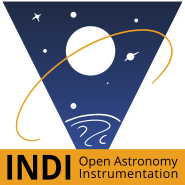INDI Library v2.0.7 is Released (01 Apr 2024)
Bi-monthly release with minor bug fixes and improvements
INDI DSLRs FAQ
- Jasem Mutlaq
-
 Topic Author
Topic Author
- Away
- Administrator
-

INDI DSLRs FAQ was created by Jasem Mutlaq
Would appreciate help if the community can develop a FAQ for DSLRs on INDI so I can put in the main website as well as in the devices page. It seems a lot of people are running into the same issues. So the most obvious questions are:
1. I cannot connect my Cannon/Nikon/etc, what to do?
Disable auto-mounting feature in your desktop environment.
2. I cannot capture an image in Raspberry PI?
Make sure to use the latest Raspberry Pi2 packages . If problem persists, enable full debug logging and attach the log file.
3. How to capture a video preview?
You can enable preview in INDI Main Control Panel, for Canon DSLRs only.
4. How to store images on the remote machine (PC/rpi/..etc)?
Set "Upload Mode" in Options to "Both" to store on machine and in Ekos, Client only to store at Ekos side, and "Local" to store only at machine side.
5. The FOV in Ekos is wrong or the Pixel size is incorrect?
Edit the pixel size in Image Settings of the INDI Control Panel.
6. The Image size is not reported correctly on initial connection, it shows 1024x1024?
The driver does not know the image size until you capture your first image. After that, the image size is displayed correctly.
7. I cannot capture more than 30 seconds
You must set the camera to BULB mode in order for the GPhoto driver to work correctly under INDI.
8. Driver crashes after update
Something failed to update correctly, run these commands:
sudo apt-get update && sudo apt-get -y dist-upgradeIf you see any errors during the upgrade process, then try to run this command to fix it:
sudo apt-get -o Dpkg::Options::="--force-overwrite" -f installPlease Log in or Create an account to join the conversation.
- Jasem Mutlaq
-
 Topic Author
Topic Author
- Away
- Administrator
-

Replied by Jasem Mutlaq on topic INDI DSLRs FAQ
1. I cannot connect my DSLR, says "Can not open camera: Power OK?"
jrlaffoon provided the following solution:
Please Log in or Create an account to join the conversation.
- John Laffoon
-
- Offline
- New Member
-

- Posts: 16
- Thank you received: 11
Replied by John Laffoon on topic INDI DSLRs FAQ
I try to make as few changes to the base install as possible so that doing a re-image is quick and painless. I keep two micro sd cards around so that i always have one working stable image to use.
Instructions were done using Windows 10 and Kubuntu 15.04 running as guest on Hyper-V.
Components Used:
- Raspberry Pi 2
- Flric Raspberry Pi 2 Case (Amazon FLIRC-FL-53196)
- Logitech K400R Keyboard/Touchpad (Amazon Logitech-Wireless-K400R-Keyboard-Transceiver)
- Samsung 16GB Pro SDHC Class 10 (Amazon Samsung-16GB-Class-MB-SG16D)
Installation Steps:
- Obtain the latest Raspberry Pi image (https ://www.raspberrypi.org/downloads)
- Download latest NOOBS (1.4.2 as of October 2015)
- Extract the file
- Setup the SD card (https ://www.raspberrypi.org/help/noobs-setup/)
- Follow instructions contained in the online guide
- Download and install SD Formatter 4.0 (Windows10) (https ://www.sdcard.org/downloads/formatter_4/)
- Insert your 8GB or higher SD Card into computer and format with SD Formatter 4.0
- Drag and drop all the files from NOOB extracted onto the newly formatted SD Card
- Properly eject the SD Card and insert into your Rpi
- Boot the Rpi to begin install
- Click Raspbian [RECOMMENDED] and install
- After the install completes and it reboots you should end up with the desktop
- If you are using a wireless adapter now is the time to click the wireless setup and enter your info
- Click the terminal icon
- Issue the following command: <code>sudo apt-get update</code>
- Next: <code>sudo apt-get upgrade</code>
- Next: <code>ifconfig</code> note your ipaddress
- At this point reboot the RPi and switch over to your Linux machine and issue the rest of the commands through an ssh session once it has rebooted
- From your main linux machine or virtual machine ssh into your Rpi
- For Gphoto users remove the sd card automount service:
-
<code>
- Install the dependencies from the indilib Rpi download page (http ://www.indilib.org/download/raspberry-pi.html)
-
<code>sudo apt-get install cdbs libcfitsio3-dev libnova-dev libusb-1.0-0-dev libjpeg-dev libusb-dev libtiff5-dev libftdi-dev fxload libkrb5-dev libcurl4-gnutls-dev dcraw libgphoto2-2-dev libgsl0-dev dkms libboost-regex1.49.0</code>
- Use wget to download the indi library: <code>wget www.indilib.org/download/raspberry-pi/se...or-raspberry-pi.html
- Rename the downloaded file: <code>cp 9-indi-library-for-raspberry-pi.html libindi_1.1.0_rpi.tar.gz</code>
- Extract it: <code>tar -xvf libindi_1.1.0_rpi.tar.gz</code>
- Change to the newly create directory: <code>cd libindi_1.1.0_rpi</code>
- Install libindi: <code>sudo dpkg -i *.deb</code>
- To test cd /usr/bin and execute <code>indiserver -vv indi_simulator_telescope indi_simulator_ccd</code>
- Connect Kstars to the Raspberry Pi and verify everything functions
sudo rm /usr/share/dbus-1/services/org.gtk.Private.GPhoto2VolumeMonitor.service
sudo rm /usr/share/gvfs/mounts/gphoto2.mount
sudo rm /usr/share/gvfs/remote-volume-monitors/gphoto2.monitor
sudo rm /usr/lib/gvfs/gvfs-gphoto2-volume-monitor
</code>
- Install the dependencies from the indilib Rpi download page (http ://www.indilib.org/download/raspberry-pi.html)
- For Gphoto users remove the sd card automount service:
Please Log in or Create an account to join the conversation.
Replied by Hans on topic INDI DSLRs FAQ
This default gnome behaviour can be disabled by :
gsettings set org.gnome.desktop.media-handling automount falseIdeally the INDI driver shows more info on why it cannot open the camera. Something like a check with lsusb for the usb port and a grep of lsof for that device which shows to the user wtf is going on; what other process has already opened this camera device.
-- Hans
Please Log in or Create an account to join the conversation.
- Magnus Larsson
-

- Offline
- Platinum Member
-

- Posts: 643
- Thank you received: 62
Replied by Magnus Larsson on topic INDI DSLRs FAQ
Magnus
Please Log in or Create an account to join the conversation.
Replied by robert on topic INDI DSLRs FAQ
canon 6d II via usb//RPi /gphoto/Indi/Ekos-Kstars -
in a session/sequence, is there a simple way not to receive the pix on the RPi?
the remote/client option still assumes that either the Indi server of the Ekos client receives the FITS/native image from the camera. In my case both are on the same machine (RPi). So somehow the image gets onto my RP. I understand this is needed for the astrometry and/or focusing but storing all files fills up the precious little space i have on the RPi .
thanks
Please Log in or Create an account to join the conversation.
Replied by ziv on topic INDI DSLRs FAQ
Please Log in or Create an account to join the conversation.
Replied by robert on topic INDI DSLRs FAQ
Please Log in or Create an account to join the conversation.
Replied by ziv on topic INDI DSLRs FAQ
Good luck mate
Please Log in or Create an account to join the conversation.
Replied by robert on topic INDI DSLRs FAQ
gphoto2 --port ip:192.168.1.14 --camera "Panasonic LumixGSeries"Is there a way to configure the indi gphoto driver to include these options at startup instead of relying on the --auto-detect?
Thanks
Please Log in or Create an account to join the conversation.
- Jasem Mutlaq
-
 Topic Author
Topic Author
- Away
- Administrator
-

Replied by Jasem Mutlaq on topic INDI DSLRs FAQ
shutter_release_portPlease Log in or Create an account to join the conversation.
Replied by robert on topic INDI DSLRs FAQ
it has been a while since i looked at the code. work got in the way...
Anyway i did install the dev stack of indi and 3rdparty drivers in order to see what can be done with the gphoto_open as you suggested. however I am not sure how much of the args are passed and i cannot make much sense of some of what is happening...
for instance:
1)
gphoto2 --list-portsDevices found: 4
Path Description
--------------------------------------------------------------
ptpip: PTP/IP Connection
ip: IP Connection
serial:/dev/ttyS0 Serial Port 0
serial: Serial Port Devicethis would lead me to believe that a port "ip:192.168.1.12" in the config panel should be passed on correctly to the driver but i cannot get it to pass .
2) i cannot see how
--camera "Panasonic LumixGseries"3) also i do not get how gphoto_ccd and gphoto_driver are connected.
4) i tried to create lumix entry in the indi_gphoto_xml.cmake which does appear correctly on the ksars camera menu but fails at launch.
5) it seems that none of the attempts i made in modding the gphoto_open led to any consideration in the execution almost as if the original driver was called but i did change the target from /usr/local to /usr/ ...
anyway long one to ask for you to look at this probably simple feat for you but quite complex for me. I would be quite keen to go back and forth with you if you cannot test the actual driver against the lumix cameras...
Thanks in advance
Robert
Please Log in or Create an account to join the conversation.